DataFrame Operations using PySpark - Complete Guide
Overview
- Learn about DataFrames on the PySpark API
- DataFrames are a handy data structure for storing petabytes of data
- PySpark dataframes can run on parallel architectures and even support SQL queries
Introduction
In my first real world machine learning problem, I introduced you to basic concepts of Apache Spark like how does it work, different cluster modes in Spark and What are the different data representation in Apache Spark. To provide you with a hands-on-experience, I also used a real world machine learning problem and then I solved it using PySpark.
In my second real world machine learning problem, I introduced you on how to create RDD from different sources ( External, Existing ) and briefed you on basic operations ( Transformation and Action) on RDD.
In this article, I will be talking about DataFrame and its features in detail. Then, we will see how to create DataFrame from different sources and how to perform various operations in DataFrame.
P.S. – If you have not read the previous 2 articles, I strongly recommend that you go through them before going further.
Table of Contents
- Dataframes in PySpark: Overview
- Why DataFrames are Useful
- Setup of Apache Spark
- How to create a DataFrame
- Creating DataFrame from RDD
- Creating DataFrame from CSV File
- Dataframe Manipulations
- Apply SQL queries on DataFrame
- Pandas vs PySpark DataFrame
1. DataFrame in PySpark: Overview
In Apache Spark, a DataFrame is a distributed collection of rows under named columns. In simple terms, it is same as a table in relational database or an Excel sheet with Column headers. It also shares some common characteristics with RDD:
- Immutable in nature : We can create DataFrame / RDD once but can’t change it. And we can transform a DataFrame / RDD after applying transformations.
- Lazy Evaluations: Which means that a task is not executed until an action is performed.
- Distributed: RDD and DataFrame both are distributed in nature.
My first exposure to DataFrames was when I learnt about Pandas. Today, it is difficult for me to run my data science workflow with out Pandas DataFrames. So, when I saw similar functionality in Apache Spark, I was excited about the possibilities it opens up!
2. Why DataFrames are Useful ?
I am sure this question must be lingering in your mind. To make things simpler for you, I’m listing down few advantages of DataFrames:
- DataFrames are designed for processing large collection of structured or semi-structured data.
- Observations in Spark DataFrame are organised under named columns, which helps Apache Spark to understand the schema of a DataFrame. This helps Spark optimize execution plan on these queries.
- DataFrame in Apache Spark has the ability to handle petabytes of data.
- DataFrame has a support for wide range of data format and sources.
- It has API support for different languages like Python, R, Scala, Java.
3. Setup Apache Spark
In order to understand the operations of DataFrame, you need to first setup the Apache Spark in your machine. Follow the step by step approach mentioned in my previous article, which will guide you to setup Apache Spark in Ubuntu.
DataFrame supports wide range of operations which are very useful while working with data. In this section, I will take you through some of the common operations on DataFrame.
First step, in any Apache programming is to create a SparkContext. SparkContext is required when we want to execute operations in a cluster. SparkContext tells Spark how and where to access a cluster. And the first step is to connect with Apache Cluster. If you are using Spark Shell, you will notice that it is already created. Otherwise, we can create the SparkContext by importing, initializing and providing the configuration settings. For example,
from pyspark import SparkContext sc = SparkContext()
Again we need to do same with the SQLContext, if it is not loaded.
sqlContext = SQLContext(sc)
4. How to create a DataFrame ?
A DataFrame in Apache Spark can be created in multiple ways:
- It can be created using different data formats. For example, loading the data from JSON, CSV.
- Loading data from Existing RDD.
- Programmatically specifying schema
Creating DataFrame from RDD
I am following these steps for creating a DataFrame from list of tuples:
- Create a list of tuples. Each tuple contains name of a person with age.
- Create a RDD from the list above.
- Convert each tuple to a row.
- Create a DataFrame by applying createDataFrame on RDD with the help of sqlContext.
from pyspark.sql import Row
l = [('Ankit',25),('Jalfaizy',22),('saurabh',20),('Bala',26)]
rdd = sc.parallelize(l)
people = rdd.map(lambda x: Row(name=x[0], age=int(x[1])))
schemaPeople = sqlContext.createDataFrame(people)Lets check the type of schemaPeople.
type(schemaPeople) Output: pyspark.sql.dataframe.DataFrame
Creating the DataFrame from CSV file
For reading a csv file in Apache Spark, we need to specify a new library in our python shell. To perform this action, first we need to download Spark-csv package (Latest version) and extract this package into the home directory of Spark. Then, we need to open a PySpark shell and include the package (I am using “spark-csv_2.10:1.3.0”).
$ ./bin/pyspark --packages com.databricks:spark-csv_2.10:1.3.0Let’s read the data from csv file and create the DataFrame. To demonstrate this I’m to using the train and test datasets from the Black Friday Practice Problem, which you can download here.
train = sqlContext.load(source="com.databricks.spark.csv", path = 'PATH/train.csv', header = True,inferSchema = True) test = sqlContext.load(source="com.databricks.spark.csv", path = 'PATH/test-comb.csv', header = True,inferSchema = True)
PATH is the location of folder, where your train and test csv files are located. Header is True, which means that the csv files contains the header. We are using inferSchema = True option for telling sqlContext to automatically detect the data type of each column in data frame. If we do not set inferSchema to be true, all columns will be read as string.
5. DataFrame Manipulations
Now comes the fun part. You have loaded the dataset by now. Let us start playing with it now.
How to see datatype of columns?
To see the types of columns in DataFrame, we can use the printSchema, dtypes. Let’s apply printSchema() on train which will Print the schema in a tree format.
train.printSchema() Output: root |-- User_ID: integer (nullable = true) |-- Product_ID: string (nullable = true) |-- Gender: string (nullable = true) |-- Age: string (nullable = true) |-- Occupation: integer (nullable = true) |-- City_Category: string (nullable = true) |-- Stay_In_Current_City_Years: string (nullable = true) |-- Marital_Status: integer (nullable = true) |-- Product_Category_1: integer (nullable = true) |-- Product_Category_2: integer (nullable = true) |-- Product_Category_3: integer (nullable = true) |-- Purchase: integer (nullable = true)
From above output, we can see that, we have perfectly captured the schema / data types of each columns while reading from csv.
How to Show first n observation?
We can use head operation to see first n observation (say, 5 observation). Head operation in PySpark is similar to head operation in Pandas.
train.head(5) Output: [Row(User_ID=1000001, Product_ID=u'P00069042', Gender=u'F', Age=u'0-17', Occupation=10, City_Category=u'A', Stay_In_Current_City_Years=u'2', Marital_Status=0, Product_Category_1=3, Product_Category_2=None, Product_Category_3=None, Purchase=8370), Row(User_ID=1000001, Product_ID=u'P00248942', Gender=u'F', Age=u'0-17', Occupation=10, City_Category=u'A', Stay_In_Current_City_Years=u'2', Marital_Status=0, Product_Category_1=1, Product_Category_2=6, Product_Category_3=14, Purchase=15200), Row(User_ID=1000001, Product_ID=u'P00087842', Gender=u'F', Age=u'0-17', Occupation=10, City_Category=u'A', Stay_In_Current_City_Years=u'2', Marital_Status=0, Product_Category_1=12, Product_Category_2=None, Product_Category_3=None, Purchase=1422), Row(User_ID=1000001, Product_ID=u'P00085442', Gender=u'F', Age=u'0-17', Occupation=10, City_Category=u'A', Stay_In_Current_City_Years=u'2', Marital_Status=0, Product_Category_1=12, Product_Category_2=14, Product_Category_3=None, Purchase=1057), Row(User_ID=1000002, Product_ID=u'P00285442', Gender=u'M', Age=u'55+', Occupation=16, City_Category=u'C', Stay_In_Current_City_Years=u'4+', Marital_Status=0, Product_Category_1=8, Product_Category_2=None, Product_Category_3=None, Purchase=7969)]
Above results are comprised of row like format. To see the result in more interactive manner (rows under the columns), we can use the show operation. Let’s apply show operation on train and take first 2 rows of it. We can pass the argument truncate = True to truncate the result.
train.show(2,truncate= True) Output:
+-------+----------+------+----+----------+-------------+--------------------------+--------------+------------------+------------------+------------------+--------+ |User_ID|Product_ID|Gender| Age|Occupation|City_Category|Stay_In_Current_City_Years|Marital_Status|Product_Category_1|Product_Category_2|Product_Category_3|Purchase| +-------+----------+------+----+----------+-------------+--------------------------+--------------+------------------+------------------+------------------+--------+ |1000001| P00069042| F|0-17| 10| A| 2| 0| 3| null| null| 8370| |1000001| P00248942| F|0-17| 10| A| 2| 0| 1| 6| 14| 15200| +-------+----------+------+----+----------+-------------+--------------------------+--------------+------------------+------------------+------------------+--------+ only showing top 2 rows
How to Count the number of rows in DataFrame?
We can use count operation to count the number of rows in DataFrame. Let’s apply count operation on train & test files to count the number of rows.
train.count(),test.count() Output: (550068, 233599)
We have 550068, 233599 rows in train and test respectively.
How many columns do we have in train and test files along with their names?
For getting the columns name we can use columns on DataFrame, similar to what we do for getting the columns in pandas DataFrame. Let’s first print the number of columns and columns name in train file then in test file.
len(train.columns), train.columns OutPut: 12 ['User_ID', 'Product_ID', 'Gender', 'Age', 'Occupation', 'City_Category', 'Stay_In_Current_City_Years', 'Marital_Status', 'Product_Category_1', 'Product_Category_2', 'Product_Category_3', 'Purchase']
Lets do same for the test.
len(test.columns), test.columns Output: 13 ['', 'User_ID', 'Product_ID', 'Gender', 'Age', 'Occupation', 'City_Category', 'Stay_In_Current_City_Years', 'Marital_Status', 'Product_Category_1', 'Product_Category_2', 'Product_Category_3', 'Comb']
From the above output we can check that we have 13 columns in test file and 12 in train file. “Purchase” not present in test file where as “Comb” is only in test file. We can also see that, we have one column (”) in test file which doesn’t have a name.
How to get the summary statistics (mean, standard deviance, min ,max, count) of numerical columns in a DataFrame?
describe operation is use to calculate the summary statistics of numerical column(s) in DataFrame. If we don’t specify the name of columns it will calculate summary statistics for all numerical columns present in DataFrame.
train.describe().show() Output: +-------+------------------+-----------------+-------------------+------------------+------------------+------------------+------------------+ |summary| User_ID| Occupation| Marital_Status|Product_Category_1|Product_Category_2|Product_Category_3| Purchase| +-------+------------------+-----------------+-------------------+------------------+------------------+------------------+------------------+ | count| 550068| 550068| 550068| 550068| 376430| 166821| 550068| | mean|1003028.8424013031|8.076706879876669|0.40965298835780306| 5.404270017525106| 9.842329251122386|12.668243206790512| 9263.968712959126| | stddev|1727.5915855308265|6.522660487341778| 0.4917701263173273|3.9362113692014082| 5.086589648693526| 4.125337631575267|5023.0653938206015| | min| 1000001| 0| 0| 1| 2| 3| 12| | max| 1006040| 20| 1| 20| 18| 18| 23961| +-------+------------------+-----------------+-------------------+------------------+------------------+------------------+------------------+
train.describe('Product_ID').show()
Output:
+-------+----------+
|summary|Product_ID|
+-------+----------+
| count| 550068|
| mean| null|
| stddev| null|
| min| P00000142|
| max| P0099942|
+-------+----------+
As we can see that, describe operation is working for String type column but the output for mean, stddev are null and min & max values are calculated based on ASCII value of categories.
How to select column(s) from the DataFrame?
To subset the columns, we need to use select operation on DataFrame and we need to pass the columns names separated by commas inside select Operation. Let’s select first 5 rows of ‘User_ID’ and ‘Age’ from the train.
train.select('User_ID','Age').show(5)
Output:
+-------+----+
|User_ID| Age|
+-------+----+
|1000001|0-17|
|1000001|0-17|
|1000001|0-17|
|1000001|0-17|
|1000002| 55+|
+-------+----+How to find the number of distinct product in train and test files?
The distinct operation can be used here, to calculate the number of distinct rows in a DataFrame. Let’s apply distinct operation to calculate the number of distinct product in train and test file each.
train.select('Product_ID').distinct().count(),test.select('Product_ID').distinct().count()
Output:
(3631, 3491)We have 3631 & 3491 distinct product in train & test file respectively. After counting the number of distinct values for train and test files, we can see the train file has more categories than test file. Let us check what are the categories for Product_ID, which are in test file but not in train file by applying subtract operation.We can do the same for all categorical features.
diff_cat_in_train_test=test.select('Product_ID').subtract(train.select('Product_ID'))
diff_cat_in_train_test.distinct().count()# For distict count
Output:
46Above, you can see that 46 different categories are in test file but not in train. In this case, either we collect more data about them or skip the rows in test file for those categories (invalid category) which are not in train file.
What if I want to calculate pair wise frequency of categorical columns?
We can use crosstab operation on DataFrame to calculate the pair wise frequency of columns. Let’s apply crosstab operation on ‘Age’ and ‘Gender’ columns of train DataFrame.
train.crosstab('Age', 'Gender').show()
Output:
+----------+-----+------+
|Age_Gender| F| M|
+----------+-----+------+
| 0-17| 5083| 10019|
| 46-50|13199| 32502|
| 18-25|24628| 75032|
| 36-45|27170| 82843|
| 55+| 5083| 16421|
| 51-55| 9894| 28607|
| 26-35|50752|168835|
+----------+-----+------+In the above output, the first column of each row will be the distinct values of Age and the column names will be the distinct values of Gender. The name of the first column will be Age_Gender. Pair with no occurrences will have zero count in contingency table.
What If I want to get the DataFrame which won’t have duplicate rows of given DataFrame?
We can use dropDuplicates operation to drop the duplicate rows of a DataFrame and get the DataFrame which won’t have duplicate rows. To demonstrate that I am performing this on two columns Age and Gender of train and get the all unique rows for these columns.
train.select('Age','Gender').dropDuplicates().show()
Output:
+-----+------+
| Age|Gender|
+-----+------+
|51-55| F|
|51-55| M|
|26-35| F|
|26-35| M|
|36-45| F|
|36-45| M|
|46-50| F|
|46-50| M|
| 55+| F|
| 55+| M|
|18-25| F|
| 0-17| F|
|18-25| M|
| 0-17| M|
+-----+------+What if I want to drop the all rows with null value?
The dropna operation can be use here. To drop row from the DataFrame it consider three options.
- how– ‘any’ or ‘all’. If ‘any’, drop a row if it contains any nulls. If ‘all’, drop a row only if all its values are null.
- thresh – int, default None If specified, drop rows that have less than thresh non-null values. This overwrites the how parameter.
- subset – optional list of column names to consider.
Let’t drop null rows in train with default parameters and count the rows in output DataFrame. Default options are any, None, None for how, thresh, subset respectively.
train.dropna().count() Output: 166821
What if I want to fill the null values in DataFrame with constant number?
Use fillna operation here. The fillna will take two parameters to fill the null values.
- value:
- It will take a dictionary to specify which column will replace with which value.
- A value (int , float, string) for all columns.
- subset: Specify some selected columns.
Let’s fill ‘-1’ inplace of null values in train DataFrame.
train.fillna(-1).show(2) Output: +-------+----------+------+----+----------+-------------+--------------------------+--------------+------------------+------------------+------------------+--------+ |User_ID|Product_ID|Gender| Age|Occupation|City_Category|Stay_In_Current_City_Years|Marital_Status|Product_Category_1|Product_Category_2|Product_Category_3|Purchase| +-------+----------+------+----+----------+-------------+--------------------------+--------------+------------------+------------------+------------------+--------+ |1000001| P00069042| F|0-17| 10| A| 2| 0| 3| -1| -1| 8370| |1000001| P00248942| F|0-17| 10| A| 2| 0| 1| 6| 14| 15200| +-------+----------+------+----+----------+-------------+--------------------------+--------------+------------------+------------------+------------------+--------+ only showing top 2 rows
If I want to filter the rows in train which has Purchase more than 15000?
We can apply the filter operation on Purchase column in train DataFrame to filter out the rows with values more than 15000. We need to pass a condition. Let’s apply filter on Purchase column in train DataFrame and print the number of rows which has more purchase than 15000.
train.filter(train.Purchase > 15000).count() Output: 110523
How to find the mean of each age group in train?
The groupby operation can be used here to find the mean of Purchase for each age group in train. Let’s see how can we get the mean purchase for the ‘Age’ column train.
train.groupby('Age').agg({'Purchase': 'mean'}).show()
Output:
+-----+-----------------+
| Age| avg(Purchase)|
+-----+-----------------+
|51-55|9534.808030960236|
|46-50|9208.625697468327|
| 0-17|8933.464640444974|
|36-45|9331.350694917874|
|26-35|9252.690632869888|
| 55+|9336.280459449405|
|18-25|9169.663606261289|
+-----+-----------------+We can also apply sum, min, max, count with groupby when we want to get different summary insight each group. Let’s take one more example of groupby to count the number of rows in each Age group.
train.groupby('Age').count().show()
Output:
+-----+------+
| Age| count|
+-----+------+
|51-55| 38501|
|46-50| 45701|
| 0-17| 15102|
|36-45|110013|
|26-35|219587|
| 55+| 21504|
|18-25| 99660|
+-----+------+
How to create a sample DataFrame from the base DataFrame?
We can use sample operation to take sample of a DataFrame. The sample method on DataFrame will return a DataFrame containing the sample of base DataFrame. The sample method will take 3 parameters.
- withReplacement = True or False to select a observation with or without replacement.
- fraction = x, where x = .5 shows that we want to have 50% data in sample DataFrame.
- seed for reproduce the result
Let’s create the two DataFrame t1 and t2 from train, both will have 20% sample of train and count the number of rows in each.
t1 = train.sample(False, 0.2, 42) t2 = train.sample(False, 0.2, 43) t1.count(),t2.count() Output: (109812, 109745)
How to apply map operation on DataFrame columns?
We can apply a function on each row of DataFrame using map operation. After applying this function, we get the result in the form of RDD. Let’s apply a map operation on User_ID column of train and print the first 5 elements of mapped RDD(x,1) after applying the function (I am applying lambda function).
train.select('User_ID').map(lambda x:(x,1)).take(5)
Output:
[(Row(User_ID=1000001), 1),
(Row(User_ID=1000001), 1),
(Row(User_ID=1000001), 1),
(Row(User_ID=1000001), 1),
(Row(User_ID=1000002), 1)]In above code we have passed lambda function in the map operation which will take each row / element of ‘User_ID’ one by one and return pair for them (‘User_ID’,1).
How to sort the DataFrame based on column(s)?
We can use orderBy operation on DataFrame to get sorted output based on some column. The orderBy operation take two arguments.
- List of columns.
- ascending = True or False for getting the results in ascending or descending order(list in case of more than two columns )
Let’s sort the train DataFrame based on ‘Purchase’.
train.orderBy(train.Purchase.desc()).show(5) Output: +-------+----------+------+-----+----------+-------------+--------------------------+--------------+------------------+------------------+------------------+--------+ |User_ID|Product_ID|Gender| Age|Occupation|City_Category|Stay_In_Current_City_Years|Marital_Status|Product_Category_1|Product_Category_2|Product_Category_3|Purchase| +-------+----------+------+-----+----------+-------------+--------------------------+--------------+------------------+------------------+------------------+--------+ |1003160| P00052842| M|26-35| 17| C| 3| 0| 10| 15| null| 23961| |1002272| P00052842| M|26-35| 0| C| 1| 0| 10| 15| null| 23961| |1001474| P00052842| M|26-35| 4| A| 2| 1| 10| 15| null| 23961| |1005848| P00119342| M|51-55| 20| A| 0| 1| 10| 13| null| 23960| |1005596| P00117642| M|36-45| 12| B| 1| 0| 10| 16| null| 23960| +-------+----------+------+-----+----------+-------------+--------------------------+--------------+------------------+------------------+------------------+--------+ only showing top 5 rows
How to add the new column in DataFrame?
We can use withColumn operation to add new column (we can also replace) in base DataFrame and return a new DataFrame. The withColumn operation will take 2 parameters.
- Column name which we want add /replace.
- Expression on column.
Let’s see how withColumn works. I am calculating new column name ‘Purchase_new’ in train which is calculated by dviding Purchase column by 2.
train.withColumn('Purchase_new', train.Purchase /2.0).select('Purchase','Purchase_new').show(5)
Output:
+--------+------------+
|Purchase|Purchase_new|
+--------+------------+
| 8370| 4185.0|
| 15200| 7600.0|
| 1422| 711.0|
| 1057| 528.5|
| 7969| 3984.5|
+--------+------------+
only showing top 5 rows
How to drop a column in DataFrame?
To drop a column from the DataFrame we can use drop operation. Let’s drop the column called ‘Comb’ from the test and get the remaining columns in test.
test.drop('Comb').columns
Output:
['',
'User_ID',
'Product_ID',
'Gender',
'Age',
'Occupation',
'City_Category',
'Stay_In_Current_City_Years',
'Marital_Status',
'Product_Category_1',
'Product_Category_2',
'Product_Category_3']
What if I want to remove some categories of Product_ID column in test that are not present in Product_ID column in train?
Here, we can use a user defined function ( udf ) to remove the categories of a column which are in test but not in train. Let’s again calculate the categories in Product_ID column which are in test but not in train.
diff_cat_in_train_test=test.select('Product_ID').subtract(train.select('Product_ID'))
diff_cat_in_train_test.distinct().count()# For distict count
Output:
46We have got 46 different categories in test. For removing these categories from the test ‘Product_ID’ column. I am applying these steps.
- Create the distinct list of categories called ‘not_found_cat’ from the diff_cat_in_train_test using map operation.
- Register a udf(user define function).
- User defined function will take each element of test column and search this in not_found_cat list and it will put -1 if it finds in this list otherwise it will do nothing.
Let’s see how it works. First create ‘not_found_cat’
not_found_cat = diff_cat_in_train_test.distinct().rdd.map(lambda x: x[0]).collect() len(not_found_cat) Output: 46
Now resister the udf, we need to import StringType from the pyspark.sql and udf from the pyspark.sql.functions. The udf function takes 2 parameters as arguments:
- Function (I am using lambda function)
- Return type (in my case StringType())
from pyspark.sql.types import StringType from pyspark.sql.functions import udf F1 = udf(lambda x: '-1' if x in not_found_cat else x, StringType())
In the above code function name is ‘F1’ and we are putting ‘-1’ for not found catagories in test ‘Product_ID’. Finally apply above ‘F1’ function on test ‘Product_ID’ and take result in k1 for new column calles “NEW_Product_ID”.
k = test.withColumn("NEW_Product_ID",F1(test["Product_ID"])).select('NEW_Product_ID')Now, let’s see the results by again calculating the different categories in k and train subtract operation.
diff_cat_in_train_test=k.select('NEW_Product_ID').subtract(train.select('Product_ID'))
diff_cat_in_train_test.distinct().count()# For distinct count
Output:
1The output 1 means we have now only 1 different category k and train.
diff_cat_in_train_test.distinct().collect() Output: Row(NEW_Product_ID=u'-1')
6. How to Apply SQL Queries on DataFrame?
We have already discussed in the above section that DataFrame has additional information about datatypes and names of columns associated with it. Unlike RDD, this additional information allows Spark to run SQL queries on DataFrame. To apply SQL queries on DataFrame first we need to register DataFrame as table. Let’s first register train DataFrame as table.
train.registerAsTable('train_table')In the above code, we have registered ‘train’ as table(‘train_table’) with the help of registerAsTable operation. Let’s apply SQL queries on ‘train_table’ to select Product_ID the result of SQL query will be a DataFrame. We need to apply a action to get the result.
sqlContext.sql('select Product_ID from train_table').show(5)
Output:
+----------+
|Product_ID|
+----------+
| P00069042|
| P00248942|
| P00087842|
| P00085442|
| P00285442|
+----------+In the above code, I am using sqlContext.sql for specifying SQL query.
Let’s get maximum purchase of each Age group in train_table.
sqlContext.sql('select Age, max(Purchase) from train_table group by Age').show()
Output:
+-----+-----+
| Age| _c1|
+-----+-----+
|51-55|23960|
|46-50|23960|
| 0-17|23955|
|36-45|23960|
|26-35|23961|
| 55+|23960|
|18-25|23958|
+-----+-----+
7. Pandas vs PySpark DataFrame
Pandas and Spark DataFrame are designed for structural and semistructral data processing. Both share some similar properties (which I have discussed above). The few differences between Pandas and PySpark DataFrame are:
- Operation on Pyspark DataFrame run parallel on different nodes in cluster but, in case of pandas it is not possible.
- Operations in PySpark DataFrame are lazy in nature but, in case of pandas we get the result as soon as we apply any operation.
- In PySpark DataFrame, we can’t change the DataFrame due to it’s immutable property, we need to transform it. But in pandas it is not the case.
- Pandas API support more operations than PySpark DataFrame. Still pandas API is more powerful than Spark.
- Complex operations in pandas are easier to perform than Pyspark DataFrame
In addition to above points, Pandas and Pyspark DataFrame have some basic differences like columns selection, filtering, adding the columns, etc. which I am not covering here.
Endnotes
In this article, I have introduced you to some of the most common operations on DataFrame in Apache Spark. There are many more operations defined on DataFrame, but it is cumbersome (and unwanted) to cover all of them in one article. To learn more about operations on DataFrame, you can refer Pyspark.sql module doc in Python.
I hope you found this article helpful. Now, it’s time for you to practice and read as much as you can. Good luck! If you still have any difficulty in DataFrame operation, I’d like to interact with you in comments. If you have any more doubts or queries feel free to drop in your comments below.

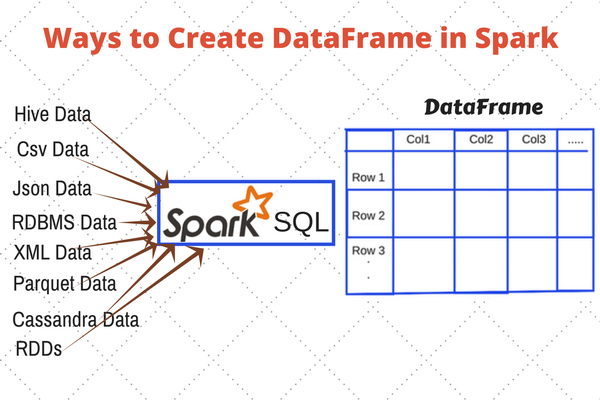
0 Comments